Step
- Open Your Outlook.
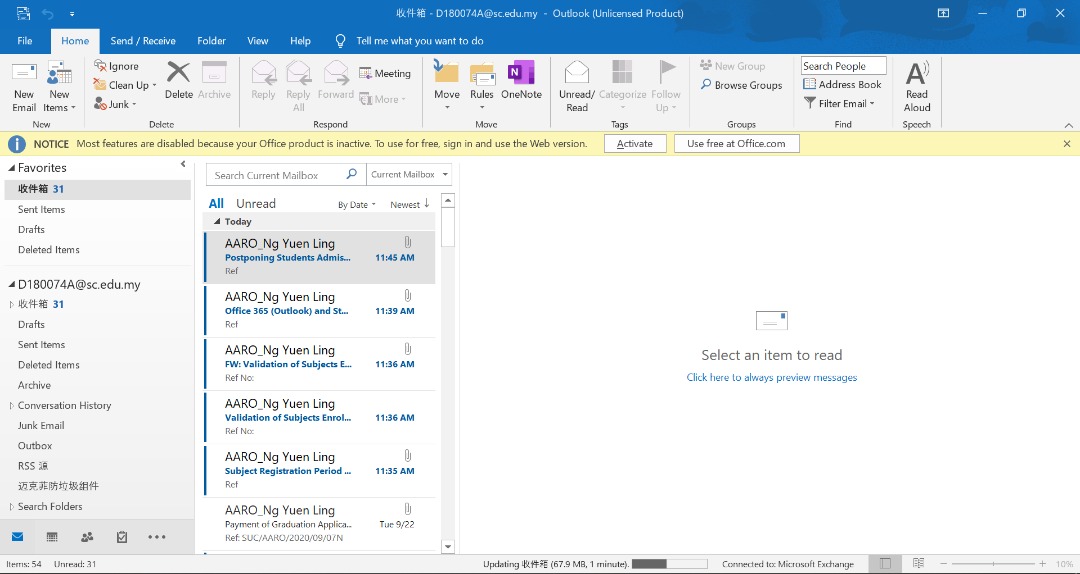
- Next, go to file at the top left side and click add new account.
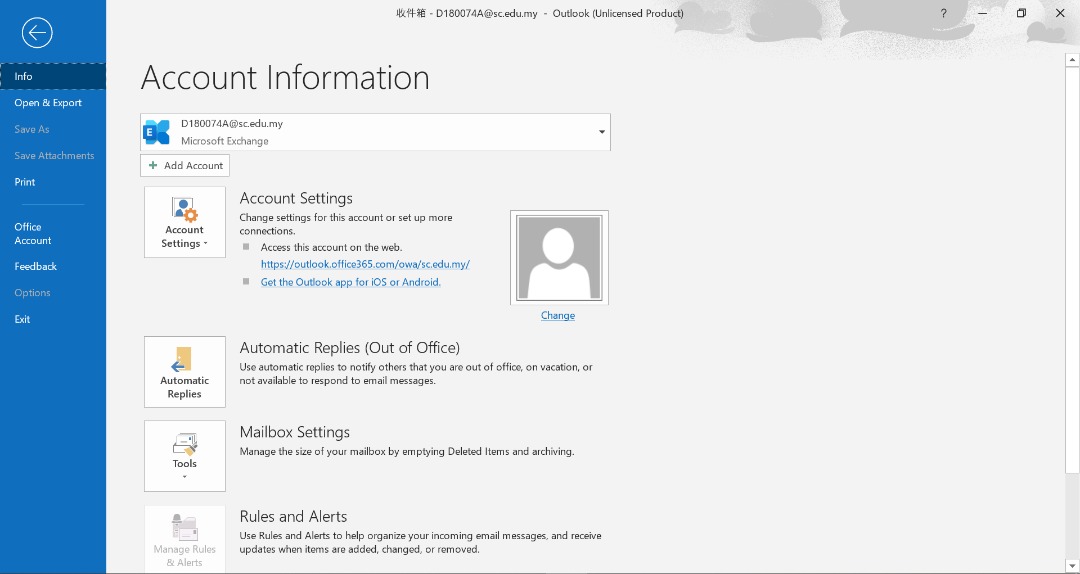
- After clicked, enter your email address and click Connect.
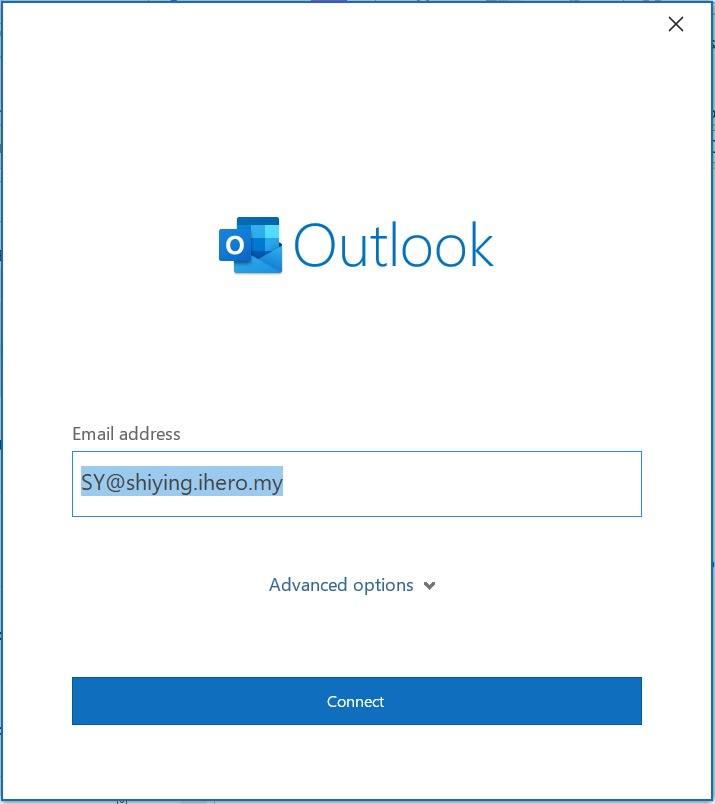
- Select IMAP.
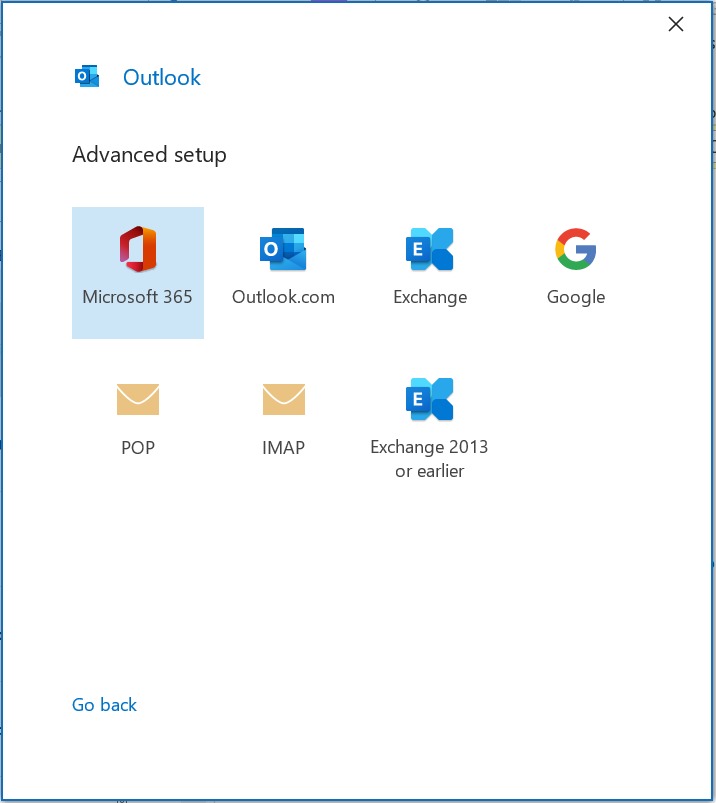
- Next, enter your incoming mail and outgoing mail (after ‘@’)
- Incoming mail Port: 993Outgoing mail Port: 465
- Tick require logon using Secure Password Authentication(SPA) and encrption method: SSL/TLS.
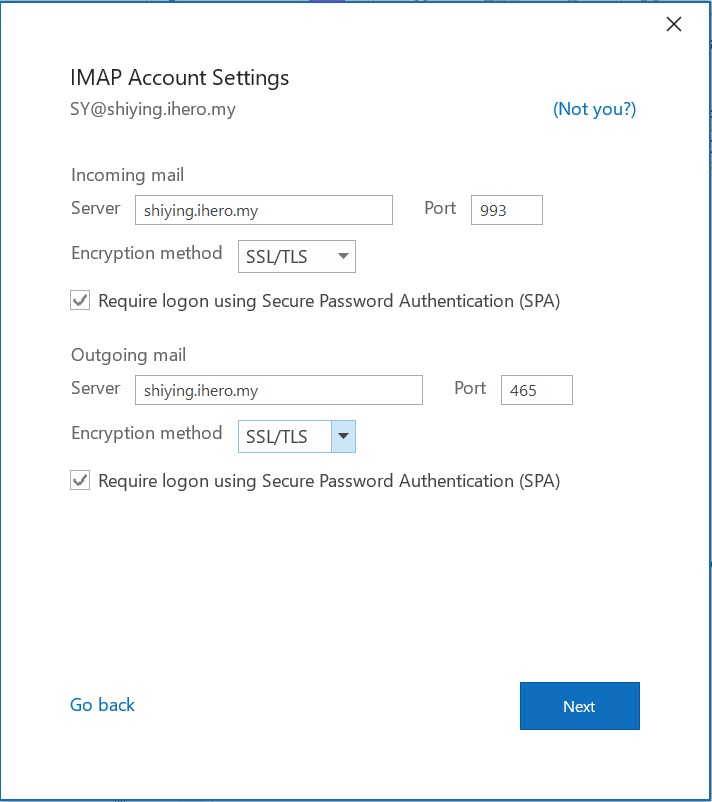
- After that, click next and enter the webmail password.
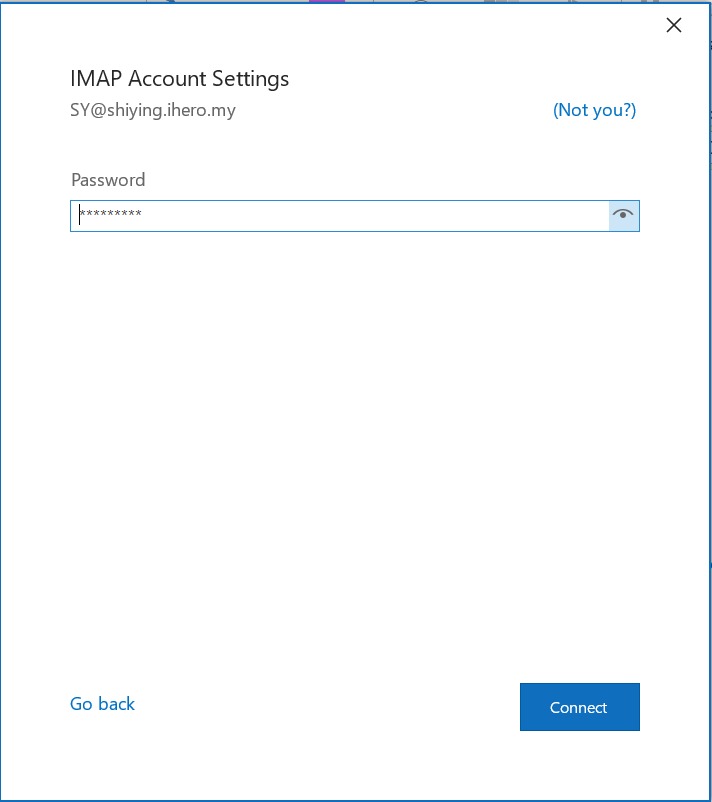
- After click on Connect and click on Done.
- Complete.